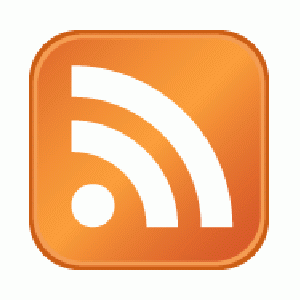If you’re not familiar with RSS Feeds, fear not. It’s actually a really simple and convenient feature that allows you to have updates from your favorite websites sent to you as soon as they are published, saving you the time of having to actually go to each site to check for updates.
Readers
To receive RSS feeds, you need a “reader.” A reader program is basically a customizable dashboard that receives and displays the RSS feeds to which you subscribe. Let’s say your three favorite websites are a sport’s blog, your friends website that publishes cooking recipes, and a news site. Once you sign up for their RSS feeds, you simply need to log into your reader account to view the newest content from all three sites. In your reader, you will see that the sports blog, the recipe site, and the news site each have their own little “section” on your dashboard, which you can move around. Now, you can choose which articles you’d like to read without having to actually navigate to each website.
If you have a Gmail account, iGoogle is the reader extension you should use. Once signed into Gmail, open a new tab in your web browser and go to http://www.google.com/ig. There you can customize your iGoogle page and move the different feeds around to your liking.
If you use Yahoo for email, your “MyYahoo” page is your reader. It’s very similar to iGoogle and is also customizable. There are several other reader programs, but these are the two I’d suggest.
Subscribing to an RSS feed
When you decide that you enjoy a website enough that you’d like their updates sent to your reader, look for their RSS icon. It’s usually orange with a sort of Wifi symbol on it (shown at top). If there is no icon, look for something that says “Follow our RSS Feed” or something similar. Once you find it, click on it and you should get something that looks like this:
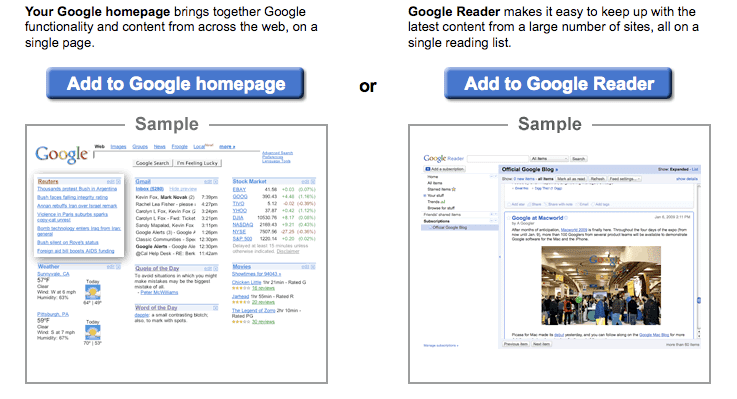
Note, because I am signed into Google, it’s just showing me the Google options. If you use Yahoo, you will see several options – just click on the +Yahoo button. Because I use iGoogle, I would select “Add to Google Reader.” Once you click the button to add, you’re good to go. Sign into your reader account, and you will see the latest posts from the site you just added.